Template visibility and creating personal templates
The template entity has a special 'visibility' property that means it can
be set to be seen Organization-wide. In this mode you don't have the granularity
of access control but it is simpler to administer. In order to gain finer control
of access it's necessary to use Personal (Individual) templates that have the same access
control features as most other record types. The [New Personal Template] button
allows you the option of creating a new template with visibility initially set
to Personal. See later for how to create a copy of an existing template.
Important: Before you change the visibility of the built-in templates
you should be sure to first re-assign them to a 'real' user. By default
these are owned by SYSTEM and will become totally invisible if you miss this first
step.
Assigning and sharing templates
The [Assign Template] ribbon button launches the standard CRM dialog, which allows
you to re-assign the selected templates to a specified user or team. If these templates
are set to Personal visibility, then you can use the [Share Template] ribbon button
to control which users and teams have the specified level of record access control
applied.
Copying
or moving templates and filtered views
Have you ever been hindered by the difficulty of providing sensible ways to
categorize and filter your email templates? As VEM makes extensive use of email
templates we felt it was important to be able to manage them in a reasonable
fashion.
The [Copy Template] ribbon button allows you to easily and quickly make copies of
existing templates. You can optionally, using the split-button dropdown, copy the
templates to a specified 'filtered view'. To achieve this we are using an
attribute that is normally unused ISN (importsequencenumber) to define the filtered
views, then we list these as target views on a Copy Template ribbon button. Each
time you copy a template VEM appends a 'datetime' suffix to the title to ease
identification.
If you use the [Archive or Move Template] function then VEM will take a snapshot
of the existing template properties before deleting it and re-creating another
with the same templateid and properties, optionally with an ISN filter.
Consistency of the templateid allows you for example to remove a monthly
newsletter from a 'working' filtered view to an 'archived' one without affecting
usage of this template as a landing page for sent email activities.
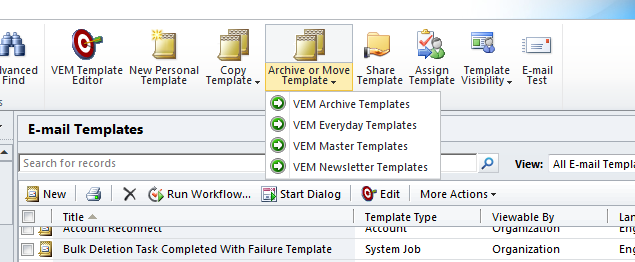
You can define as many views as you need and these will be shown dynamically on
the ribbon button. For instance, you can now choose to define a number of master
templates that marketing people can copy to update for each weekly or monthly
newsletter. Remember, if you wish to provide a link within the outgoing email to
'View online' you need to keep a copy of a specific newsletter template for as
long as you might have recipients reading and responding to it, so you might
consider the 'Newsletter Templates' to be an archive for at least 6 months or
so.
Note: The dynamic listing of views exposes an issue in the CRM Outlook client
(web client is OK) that we hope will be fixed soon. Meantime target views need
to be statically defined as we have for the ones shown in the screenshot.
Email test
When creating a new template, or preparing for a new 'eBlast', it is important
to first test how your email will look and perform interactively in different
email readers. With this new
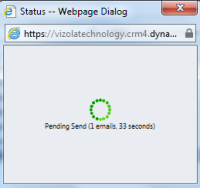 feature you can do
this in fewer clicks directly from the templates grid. Simply choose the
template you wish to test and press the [Email Test] ribbon button. feature you can do
this in fewer clicks directly from the templates grid. Simply choose the
template you wish to test and press the [Email Test] ribbon button.
You are first presented with a filtered lookup of your test recipients (lead,
contact or account), from which you can select one or more records. After this
the ribbon function begins creating and sending rendered emails and meantime
spawns a modeless status dialog so you see this happening as it refreshes once a
second, until all emails are sent.
On the VEM2011 solution configuration page you can define the fetchxml filter
that is used for your test recipients, similar to: <filter><condition
attribute="emailaddress1" operator="like" value="%test.acme.com" /></filter>
Template properties and datafields editing
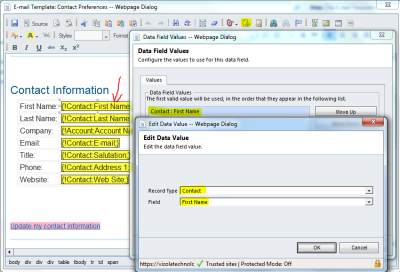 Hitherto in VEM2011 we have positioned the VEM template editor
as being useful for editing the HTML body of the template, whilst still
requiring the native template editor for setting title, subject, description
etc. and editing standard datafields. Now, you can do all this within the VEM
editor. Hitherto in VEM2011 we have positioned the VEM template editor
as being useful for editing the HTML body of the template, whilst still
requiring the native template editor for setting title, subject, description
etc. and editing standard datafields. Now, you can do all this within the VEM
editor.
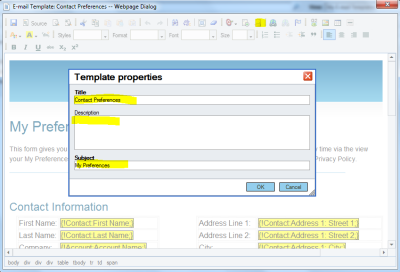
CodeMirror source editing
In order to give a better source editing experience we have integrated
CodeMirror. This has line-numbering, colour-coded tags, attributes and values
and much more...
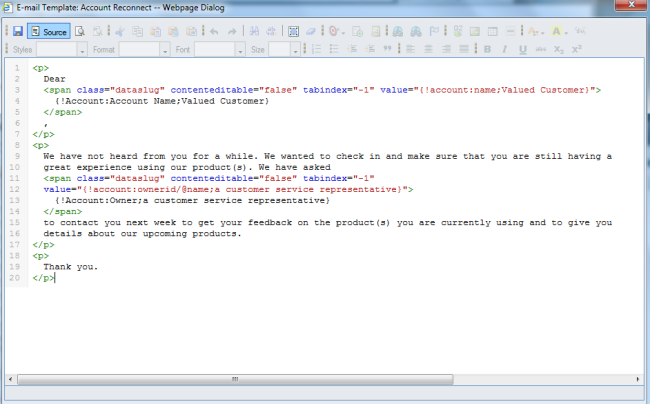
|